Hey friends,
Its kush rami, <<>> , i want to repeat the question : how to start the raspberry pi without HDMI screen or monitor or external mouse or keyboard?-here is the solution.
Step 1:
U need to have list of things given below.
1.raspberry pi(obviously);)
2.Ethernet cable or LAN – to connect and control pi like u are playing LAN gaming
3.A USB power cable – to power up raspberry pi from the computer
4. micro sd card(8GB or more) – card reader to write image file
lets make it clear that raspberry pi is computer.The motherboard u can say. it runs on linux kernel. it is not like arduino or PIC or AVR or MSP430. its a computer without peripherals. and we are here to start pi without them too. exited? lets go. but A laptop with windows is needed. now lets go.
Step 2:
1. U need to format your SD card. I refer to SDformatter software to format the micro SD card. Accept the t&c to download.
2. After formatting U need to write the “2014-12-24-wheezy-raspbian (refer note)” image file to the sd card. U can download the image file from this link.
Note – U need to use always updated version of whatever image file you are loading on the SD card. If you are using older version than may be model b+ or a+ may not work. I am having this image file so i will continue with this.
3. To write the image file to SD card –
for windows:Win32 Disk Imager(recommended)
for Linux : DD tool (i think)
insert the sd card to computer/laptop. in win32diskimager u need to provide the path of image file which you have downloaded and extracted to folder. click on “write” to write image to SD card. it will show confirmation massage for writing click on “yes”.
Note – If it show again some error like i/o error or something else u need to format the SD card. Eject it. than try again. if comes again than u need to change the card reader(i was having that problem).
4. Once you have write the image file successfully. Than u need to only remaining the last step.
Step 3:
1) The image loaded SD card will have different memory like (39MB free from 59MB). So it is ready to insert in the raspberry pi.
2) Note that if you want to change any file or format that SD card than u need to insert SD card in particular USB port which U have used to write the image file. For formatting use that SDformatter software so it can recover your original memory back.
3) Now u need insert the micro sd card to raspberry pi. connect the power cable from your laptop USB port to pi’s power port. if u have power adopter than it will also great. After 5 min powering up u need check pi indication LEDs in model A and B, 3 to $4 LEDs will glow sucessfully,, in model b+ or a+ ACT LED will blink. If its done than u r on right path.
4) Now disconnect power from pi. insert the SD card again to laptop. U need to insert the SD card in particular port.
5) IP assigning to pi:
Now open SD card. u need to change the IP address of pi..
In cmdline.txt file open with text editor. I have used notepad++. In text editor at the end of line after “rootwait” U need to add ” ip=192.168.2.10.”
Before: rootwait
After: rootwait ip=192.168.2.10
above shown ip address is only example, u can change also accordingly u have to change your computer’s ethernet LAN ip also.
After adding ip address u need to save it. Eject the SD card from laptop and insert it into pi.
6) change laptop ip adress:
In network and sharing center:Control Panel\Network and Internet\Network Connections
open “Local Area Connection”> open (TCP/IPv4)’s properties:
select “Use the following ip address”
Ip address: 192.168.2.12(change the last two digits which should not be the same as pi’s IP)
Subnet mask: 255.255.255.0( it automatically generated by pressing “tab”)
click “ok”.
7) Now power up pi. connect the LAN cable from pi to laptop. wait for one min the LEDs of indicating LAN connection will bilnk.
Step 4: control the pi via SSH. USING software Putty(Windows)
open Putty. Enter the assigned IP to PI. click open.
It will show confirmation maybe press yes or ok.
IN putty’s command prompt it will show u
Login as: pi
password: raspberry(It is default password. u can also change it. at time of entering it will not seen on screen. press enter than it will show below image)
So, “Congratulations” u now successfully controlling the pi’s LXterminal using putty. U can perform any command like :
ls(it will show the folders and directories in pi-test it).
if u have any problem or suggestion than comment it.


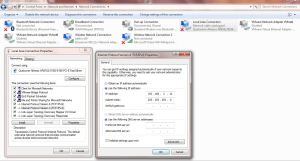

Thanks for your post…I’ve followed all the steps till firing the SSH connection via putty but keep getting connection time out error…
LikeLiked by 1 person
if raspberry pi’s Ethernet port’s leds are blinking than u have to just check ip configuration of Ethernet of your laptop if…and if led are not blinking than load updated image of raspbian on sd-card…….i think if follow above mentioned step very carefully…it will very helpfull…..
LikeLike
Nice write up!
Oh BTW, in your: 2. After formatting U need to write the “2014-12-24-wheezy-raspbian (refer note)” image file to the sd card. U can download the image file from this link.
The link has a missing “:” after the HTTP
LikeLike
thanks for that correction…i have updated “http://” only for one time….
LikeLike
Hey Kush!
Thanks a lot for sharing this beautiful and simple method! You just saved me many more hours of research.
(and from a nervous breakdown)
Best wishes,
Marcel
LikeLiked by 1 person
Hi,
And where is the cmdlinex.txt file?
I checked /etc. In root dir just there are the well known directories.
TIA,
Ruzsi
LikeLiked by 1 person
Sorry, the correct filename is: cmdline.txt.
LikeLike
Can this be accomplished using distro Kali Linux?
Or is ssh disabled by default for it?
LikeLike
i have not yet implemented it on pi. but may be you can search for it.
LikeLike
I have accessed the pi command line as per your guide. If I try to do anything else I get “failed to open channel for x11 forwarding windows error 10061 failed to connect to target address”. or “unable to fetch some archives”.
Can you help?
LikeLike
there are only two main important things….first one is your sd card. try to format it completely and than try same steps….. second one is your connection of pi to windows check the LAN connection, LAN WIRE, and check the IP address of your windows computer and pi.
LikeLike
Using ssh, i login with pi . The password is then requested but the curser freezes.
can you help?
LikeLike
when you are entering the password there will no cursor or any ” * “. it will be blank . but password does get printed. and when you press enter you wiil be logged in.
for testing enter any thing and press enter, it will say password is wrong.
See the final pic. the password is not visible as the username “pi”. but it still there.
and if again freezes than check the lan wire connection or just restart it.
if problem is still there post a pic in comment.
LikeLike
i have connected my raspberry pi with LAN. Now i need to connect my pi to internet. How to do that? help me
LikeLike
this link will defiantly help you… Have you not visited the whole site?…. in that post your pi is connected to internet… have fun download songs in your pi and listen to it.
LikeLike
Thank you it’s working!!!
LikeLike
This doesn’t work on raspberry pi 3 model B as SSH is disabled by default on the pi. Is there any way to do it on Raspberry Pi 3?
LikeLike
Enable the SSH server by creating a file called ssh (or ssh.txt) in the boot partition.
LikeLike
Thank you worked like a charm…!!!
LikeLike