hey Friends….. i m here to give a tutorial on webiopi which is good tool/software to control the GPIO over the local area network/web on the raspberry pi….. Webiopi: internet of things framework…..here is the solution….
Step 1: install the webiopi in raspberry pi….. connect the pi to internet and type following command to install the webiopi in the pi….
$ wget http://sourceforge.net/projects/webiopi/files/WebIOPi-0.7.0.tar.gz
i always prefer to stay updated in terms of software…….i was having the version 0.7.0..may u get updated..so check that out…. On original page of webiopi installation guide, they have given different command u can also use that……i have just find outed:where the webiopi is and using “wget” command i can download directly the file to raspberry pi….. now if u have downloaded the tar.gz file…..than enter this command:
$ tar -zxvf WebIOPi-0.7.0.tar.gz
ok..it will exterct the files and put into pi’s folder name: WebIOPi-0.7.0. u can see by entering command “ls”. now u have to setup file in that folder.u need to go in that folder. for that enter command:
$ cd WebIOPi-0.7.0
ok u are now in the WebIOPi folder….so to install the file enter command:
$ sudo ./setup.sh
it will install files from the internet….u need to connected with the internet… 
Step 2: After installing the webio pi u need to start it…over local network….
command:
$ sudo webiopi -h
This command will show u the help of raspberry pi……
to start the webiopi over network write the below command:
$ sudo webiopi -c config
it will create the server over the local network….
the assign ip address or web address will be shown after enterin above command…
like: localhost:8000/webiopi/ or http://192.168.2.10:8000/webiopi/
U need to enter that URL to your laptop which is connected to that local network..
Default user is “webiopi” and password is “raspberry”
click on GPIO hader..
u can see the GPIOs on site….u can click on “in/out” it will control the direction of GPIO for inputting or outputting the any device. and if you click on number showing boxs it will control the GPIOs in terms of “HIGH/LOW” yellow for high-5v and black for low-0v….
To start webiopi on boot enter this command:
$ sudo update-rc.d webiopi defaults
To remove it from boot:
$ sudo update-rc.d webiopi remove
To start webiopi service in background:
$ sudo /etc/init.d/webiopi start
To stop webiopi service:
$ sudo /etc/init.d/webiopi stop
To check the status:
$ sudo /etc/init.d/webiopi status
So, congratulations u have successfully started webiopi on your pi…..


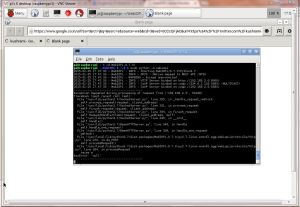

Thanks for this tutorial. I had been having problems getting everything running. But, with your instructions, I got the GPIO header screen, but only gray buttons alongside without IN or OUT labels. Any suggestions?
LikeLike
Maybe if you restart the raspberry pi it will show the in/out labels. because may your browser does not receive it properly.
And about IN/OUT label’s use: It defines the direction for GPIO. if its “IN” than you can input some devices like switch or sensor and if its out than its an output device so you can connect the LEDs or relays.
thank you
LikeLike
there was problem in blog’s last point. if you click on the Number showing boxes it will change the state high/low by showing yellow/black color respectively.
i had corrected it.have a look.
LikeLike
i am have the same problem suggest me the solution please
thank u
LikeLike
I have tried this with several version 0.6.0, 0.7.0 , 0.7.1 I always get the same error. Global Name “GPIO” is nott defined. I did find some info about downloading two new c files gpio.c and cpuinfo.c. I did this but no help
LikeLike
From Andre note for above I am using Raspberry pi model B+.
LikeLike
Webiopi is the most frustrating software Ive ever tried to use and its been years now never once to get it working. Ive spent HOURS and HOURS searching for why so many of us all have greyed out buttons and cannot use this software. Ive installed at least 10 times on both wheezy and now jessie always with the exact same result. Most of the help links are now broken googlecode liinks and the ONLY thing listed on the site under support is the first issue and it is totally USELESS nonsense about old versions of PHP. I have a brand new raspbian jessie install and I followed the install guides exactly. When you cant even make software that works for a closed environment like Pi/Raspbian youre doing something completely wrong.
And you dummies wonder why people still use Windows…
LikeLike
sorry about that…..but i was just helping my friends who have just started on pi or webiopi….and yes its been a year and i should overcome on that. but may be lake of time…if you can help me for getting new updates on any project or embedded systems.i would like to hear that.
LikeLiked by 1 person
tq for your tutorials . i have done a fyp project and it seems a big success
LikeLike
You have to patch it for raspberry pi b
LikeLike
You have to patch what
LikeLike
Great tutorial. Works straight out of the box. No problems. Thank you very much.
LikeLike
Thank you so much for wonderful tutorials. It works 🙂
LikeLiked by 1 person
hi there, can anyone please post a link to the mentioned tutorials on how to get webiopi working on raspbian jessie again?
LikeLike
HI
I need help
in my project I have to do only 6 buttons (forward – back – left-right – start-stop)
LikeLike
All these problems are due to raspberry pi3’s new pin outs and structure. The second uart and bluetooth are the issues. Though I’m still trying to get it to work I did find out you must disable the blue tooth function to get it to work with webiopi. Goto raspberrypistackexchange.com and type webiopi and see what you can find. Ithought it was very informative.
Rick
LikeLike
when i enter the url http://localhost:8000/ , it asks for username and password.
When i enter the password and username it gives , it doesnt accpets that…Why is it so?I enter the right password and right username.but still it is giving me error…Please help to solve this problem.
LikeLike
by default:
username: “webiopi” and password: “raspberry”.
LikeLike